Are you looking for some activities to reinforce your students' learning about fractions? I've been working with a few 2nd grade teachers on this standard: 2.G.A.3 - Partition circles and rectangles into two, three, or four equal shares, describe the shares using the words halves, thirds, half of, a third of, etc., and describe the whole as two halves, three thirds, four fourths. Recognize that equal shares of identical wholes need not have the same shape. Here's a few ideas to have your students creating fractions and explaining their fraction learning with the iPads.
1. Choose one of the following apps to create images to represent the fractions:
Doodle Buddy - Use the shapes tool to draw circles & rectangles. Students then use the crayon tool to partition the shapes into two, three, and four equal shares. Students can even use the text feature to type the vocabulary word to match the picture (halves, thirds, half of, a third of, etc.). Save these images to the camera roll to use within another app.
 Skitch:
Skitch:
Take pictures of your classroom shape manipulatives. Use the shape and line tools to partition circles and rectangles. Save the images to the camera roll to use in another app.
Geoboard app:
Use the app to create squares and rectangles. Then use the rubber bands to partition the shape into fourths, halves, and thirds. Screenshot these images to use in another app (Book Creator, 30 Hands, or ChatterPix).
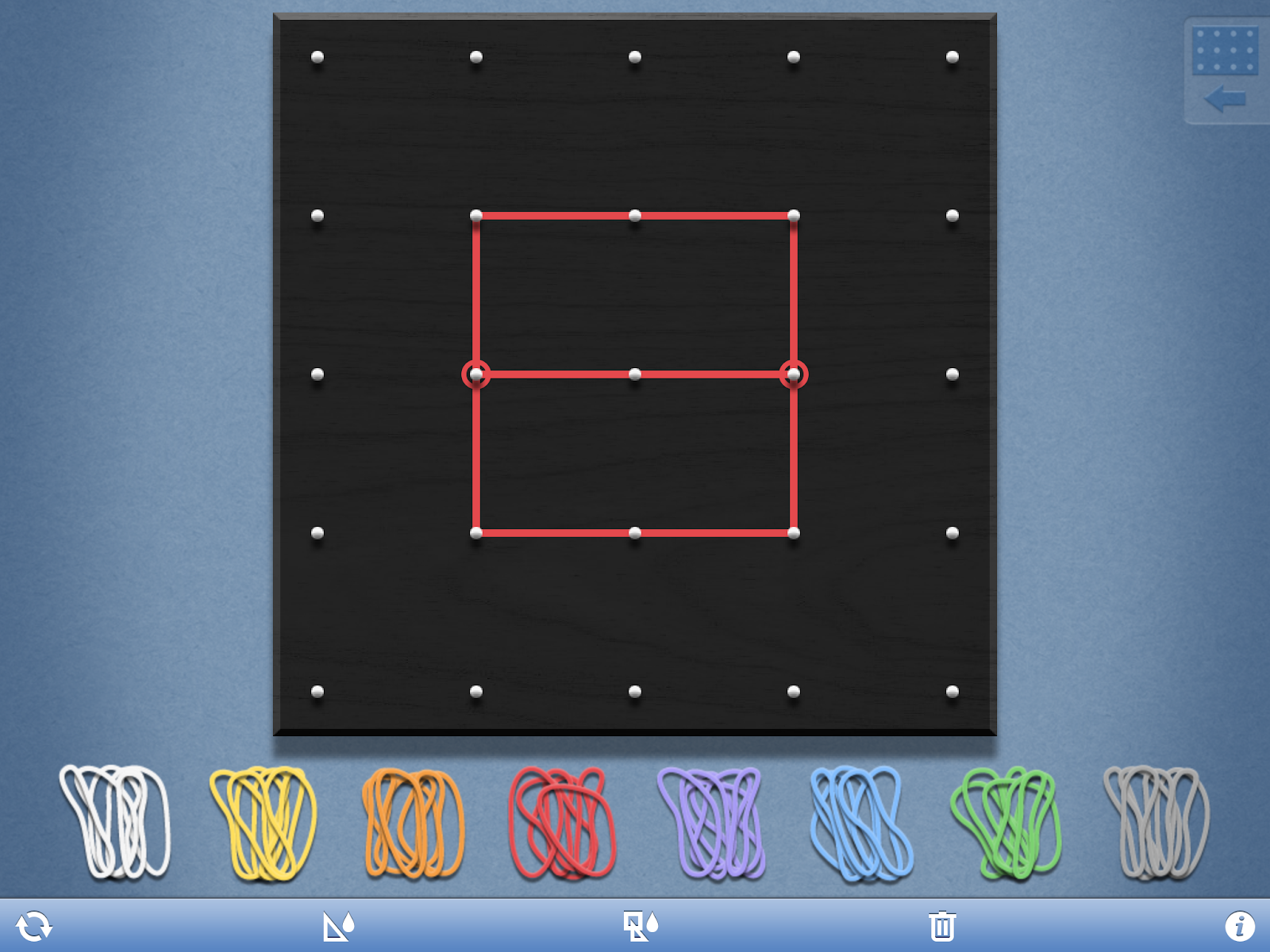

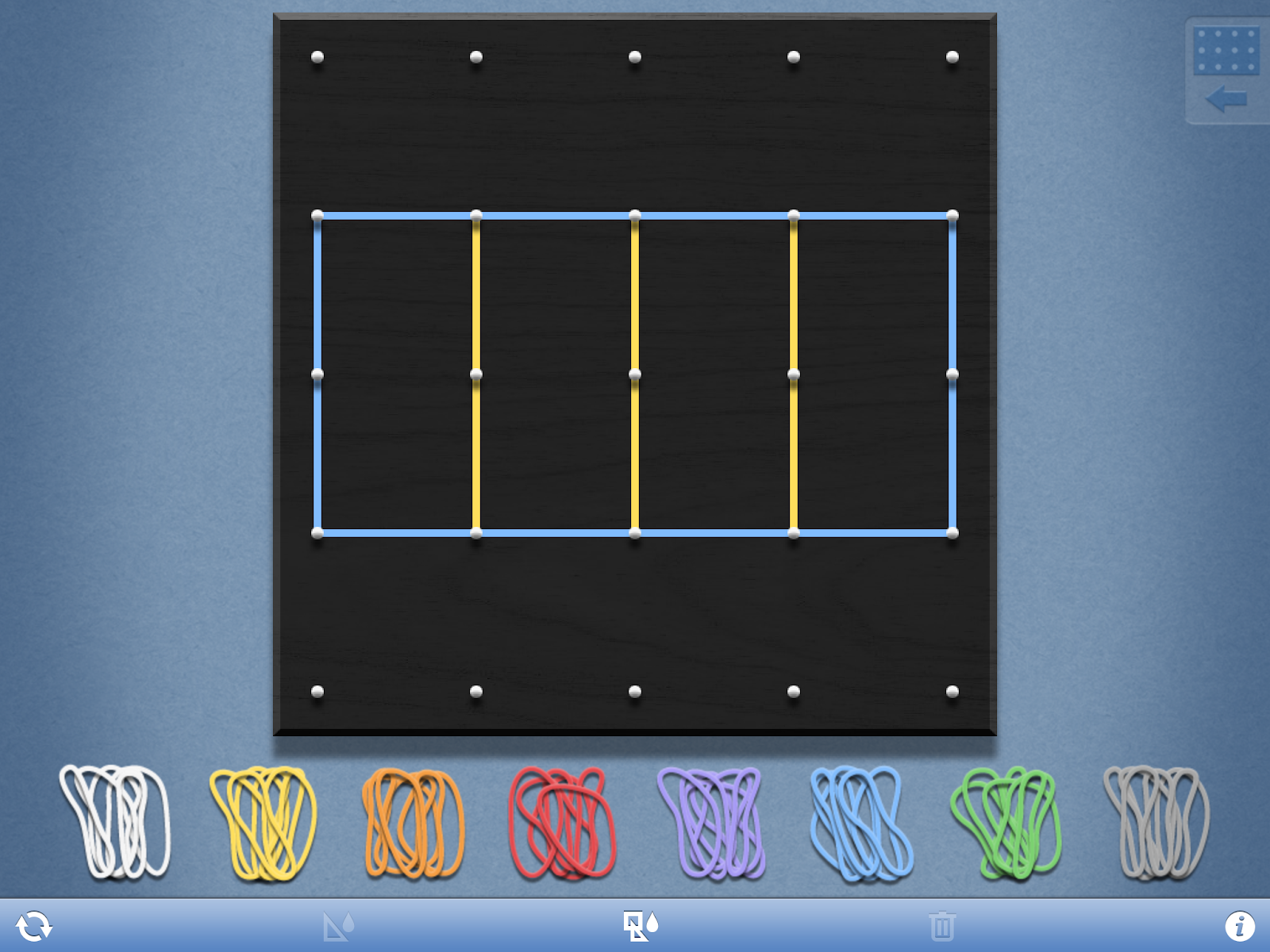

2. Choose one of the following apps to add voice to the images to explain fractions using the key vocabulary terms:
ChatterPix - Use the images created in Doodle Buddy, Skitch, or Geoboards apps in this app. The students can make their fraction speak by adding a mouth. Then the students can describe the shares using the vocabulary words (halves, thirds, half of, a third of, etc.) and describe the whole as two halves, three thirds, four fourths.
30 Hands - Students would create a fractions video clip using the pictures created in the other apps. Students narrate each fraction image using the key vocabulary terms.
3. Use one of the following apps to create a picture showing the fractions and their vocabulary terms:
Popplet - Use images of fractions created in Doodle Buddy, Skitch, or GeoBoard Apps. Add vocabulary words to identify fractions. Use several different images to create a fractions web.
Word Clouds - Create a word cloud showing the key vocabulary terms from the lesson or unit.  Book Creator - Students can create a fractions iBook using the images created from the ideas above. Students could also draw and speak directly in this app.
Book Creator - Students can create a fractions iBook using the images created from the ideas above. Students could also draw and speak directly in this app.  4. Compile the student fraction app-tivities into a bigger project such as a book, created with Book Creator, or an imovie at the end of the unit.
4. Compile the student fraction app-tivities into a bigger project such as a book, created with Book Creator, or an imovie at the end of the unit.




















.png)












