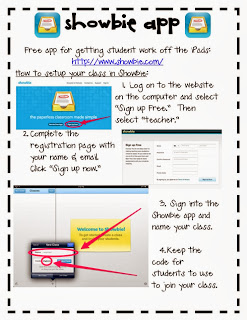We have been working on addition and subtraction within 20 in math. We have focused on solving word problems for the past few days and looking for the key words to help us decide if we need to add or subtract. At the iPad center this week, one of my students created some math equations using the Halloween stamps in the Doodle Buddy app. She saved her math equations to the photo roll and proudly shared them with me at the end of center time. The same day, one of my boys had written a word problem in his writing journal during writing workshop. This was when I decided we should use the Doodle Buddy app to create and solve some word problems, Halloween style using the fun stamps.
The Doodle Buddy app is a free white board app. I love how easy it is for my students to draw in this app. The drawing tools are very easy to use and my students love the backgrounds and stamps available in the app. We have used this app a lot to draw pictures about our thinking. We then save our images to the photo roll and use our drawings in other apps on the iPads.
This was our first time really typing sentences on the iPads. We had previously typed math equations and our names, but not complete sentences. I modeled how to type in the Doodle Buddy app and then they began their word problems. The students were very proud to show off their spooky word problems. Here are a few the students created.
Monday, October 28, 2013
Monday, October 21, 2013
Adjectives and iPads
We have been learning about adjectives this past week at school. We read a few great adjective books. My class really got into The Bug Book. It had great illustrations of bugs demonstrating different adjectives. This lesson definately increased our vocabulary as we talked about different shades of meaning for various words in the book. We also sang several adjective songs and made some adjective charts.
 We then used the iPads to demonstrate some of our learning about adjectives. Our first activity stemmed from these great read alouds. We used the Explain Everything app in our first activity. This app is a screencasting, whiteboard app on which you can draw and record. It is only $2.99 and was very easy for my primary students to use.
We then used the iPads to demonstrate some of our learning about adjectives. Our first activity stemmed from these great read alouds. We used the Explain Everything app in our first activity. This app is a screencasting, whiteboard app on which you can draw and record. It is only $2.99 and was very easy for my primary students to use.
My students each chose an animal to draw in the app. Then they wrote some adjectives to describe their animal in the pictures. Last they recorded themselves talking about their adjectives.
Saturday, October 19, 2013
Showbie App
At my school, we have one iPad cart to share with all the classrooms. So, figuring out how to get student work off the iPads became a top priority very quickly. I had read several posts around the web about student workflow but most were for a 1:1 setting. After asking a few people, Kristi Meeuwse had recommended looking into the Showbie app. She has blogged about this app several times on her website iTeach with iPads. Since she uses it with ease in her Kindergarten class, I thought it might be a good solution for our primary school.
The Showbie app is a free app that allows you to collect, review, and annotate student work. The teacher can access the work submitted by the students on the iPad or on the Showbie website. This app allows the students using the iPads to login and out as themselves, so we are able to use it with our shared cart in the school. Students do not have to have an email address to setup their own account. I have now been using this app with my first graders since August. I have found it to be very easy to use with my young learners.
I created some step by step directions for getting started with this app for the faculty at my school. Click the document to grab your own copy.
The Showbie app is a free app that allows you to collect, review, and annotate student work. The teacher can access the work submitted by the students on the iPad or on the Showbie website. This app allows the students using the iPads to login and out as themselves, so we are able to use it with our shared cart in the school. Students do not have to have an email address to setup their own account. I have now been using this app with my first graders since August. I have found it to be very easy to use with my young learners.
I created some step by step directions for getting started with this app for the faculty at my school. Click the document to grab your own copy.
Page 1 - 1st time teacher setup of class
Page 2 - 1st time student setup for login
Page 3 - How to create an assignment
Page 4/5 - How student submits an assignment & logs out of the app
Tuesday, October 8, 2013
QR Codes
I have joined the QR Code craze!
I am loving incorporating these little codes into my classroom. My students love scanning them, and I am learning more about how to create classroom activities using them. I found great examples of classroom activites on the blog of Audrey Colwell and tutorials of how to make them on her QR Code Binge post.
To introduce QR codes to our school, I first created a staff development for our back to school meeting. I created a QR code scavenger hunt around our library which linked teachers to awesome website examples of creation apps being used on iPads to demonstrate learning in primary classrooms. I linked the QR codes to some examples from the great blogs I have seen recently, such as Matt B. Gomez, Kristi Meeuwse, Kristen Wideen, Kathy Cassidy, and Karen Lirenman.
I used the website http://qrcode.kaywa.com/ to generate my QR codes for free. I created a page to show how to make codes on this site for teachers at my school. Here are the directions. Click the picture to download a copy.
One activity my class has completed with the QR codes was to unscramble our sight words. Each QR code brought up a graphic of a scrambled sight word. The students unscrambled it and recorded the correct sight word on their recording sheet.
I created QR codes to put on our classroom door. Each child's photo has a QR code that links to his/her Kidblog site. I thought this would be a great way to introduce our Kidblogs to parents on "Open House" night.
Subscribe to:
Posts (Atom)