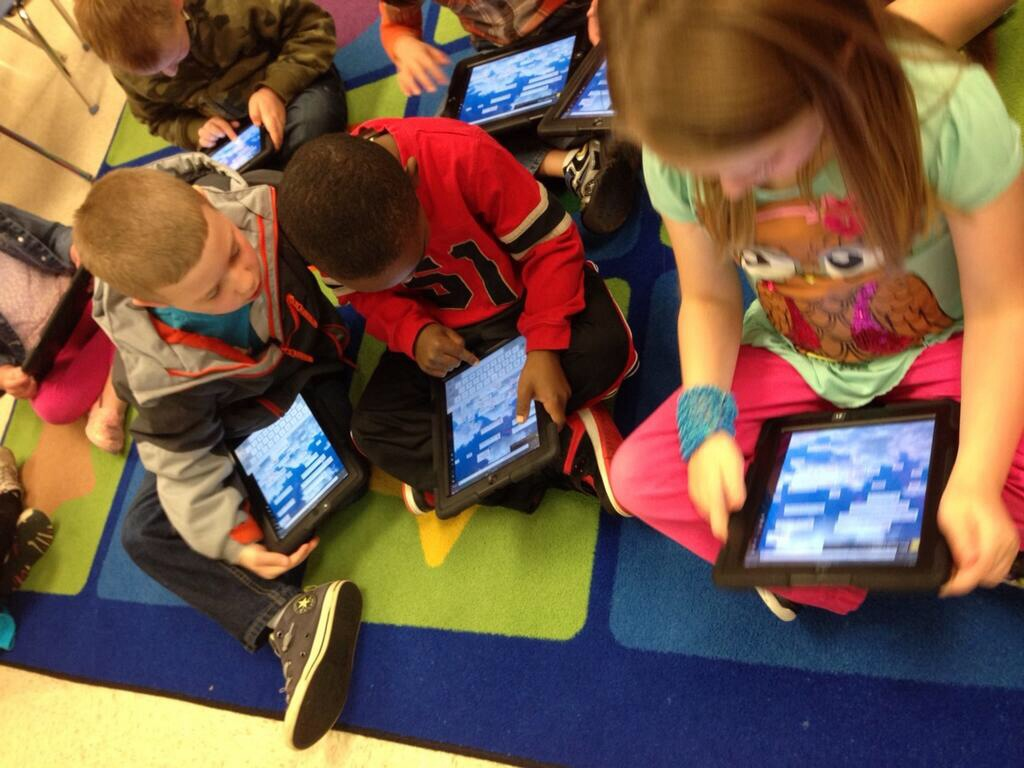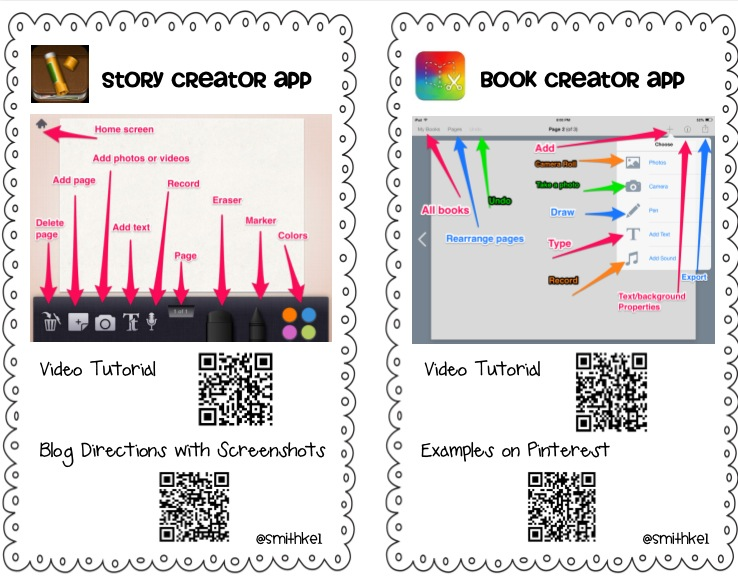All the stockings were hung by the chimney with care, and the thoughts of coding filled the air.
I had the privilege of working with 1st-5th graders last week for the hour of code. I hope this will only be the beginning of many more coding activities to come for these students. We visited code.org for the great coding activities and games. They have courses and games for ages four and up. The Angry Birds and Frozen games were a great hit with the students.
We also enjoyed this coding game in the Google Santa Tracker.
It is not too late to begin coding with your class. Try out these awesome activities! Happy coding!
Thursday, December 18, 2014
Friday, October 31, 2014
Getting Started with Google Docs and Drive
Are you ready to get started with Google Docs and Drive? This presentation will help you as you begin your journey.
Friday, October 17, 2014
ClassFlow
 Are you looking to get started with the ClassFlow? This presentation will walk you through how to login as a student, how to create lessons, how to import lessons, how to present through ClassFlow, and how to add your students to your class. ClassFlow is a free cloud based presentation platform that works with all devices. There is a free student app in the iTunes store, Google Play store, and Windows store. Students can also log in at www.classflow.com/learner.
Are you looking to get started with the ClassFlow? This presentation will walk you through how to login as a student, how to create lessons, how to import lessons, how to present through ClassFlow, and how to add your students to your class. ClassFlow is a free cloud based presentation platform that works with all devices. There is a free student app in the iTunes store, Google Play store, and Windows store. Students can also log in at www.classflow.com/learner. Thursday, October 16, 2014
ImageTransfer App
Do you have student work that you need to transfer off the iPads? If you can save the student work as a photo to the camera roll, then the Image Transfer app can help you. With this free app it is easy to share student work from the camera roll with another iPad, an iPhone, or your desktop computer. You can send up to five photos for free each time.


Tuesday, October 14, 2014
Aurasma iRead Bulletin Board
Have you tried Aurasma? I LOVE this app! I've been reading about the Aurasma app for a while. There are several great posts on the web with tutorials on how to setup an account and create an aura. I found the Two Guys and Some iPads and Kleinspiration websites to be very helpful with step by step guides, video clips, and ideas to use this app in your classroom.
One of my favorite ways I used this app in my classroom was with my reading bulletin board. I took pictures of my students with their favorite books. Then I recorded a short video of each student explaining what he or she loved about his or her book. I used the Aurasma app to link each video clip with the photos. The class enjoyed seeing our bulletin board come to life as we all talked about our favorite books.
One of my favorite ways I used this app in my classroom was with my reading bulletin board. I took pictures of my students with their favorite books. Then I recorded a short video of each student explaining what he or she loved about his or her book. I used the Aurasma app to link each video clip with the photos. The class enjoyed seeing our bulletin board come to life as we all talked about our favorite books.
I posted this sign with any of our class bulletin boards that could be brought to life with the Aurasma app.
I created this direction page to explain how others in the school or parents could download the app and follow our channel to see our Auras.
Wednesday, August 13, 2014
App-tastic Ideas for Building the Classroom Community
With school beginning just around the corner, I've been thinking of some app-tastic ideas to begin the school year. Each year as I had a fresh group of students, I always began the year with classroom community building activities to help everyone get to know one another. I felt this was a valuable time for me as the teacher to learn more about my students and for them to learn a little about each other. As we built our classroom community, I was always hunting for the small connections, the ways to show the students "you matter" and "I care."
I thought I would show some ways to take the normal get to know each other activities and add a technology twist to them.
Students can create a Popplet to show some of their favorite things. We drew our pictures in a drawing app and then imported them into our Popplets. Students could also draw five favorite things on small squares of paper with crayons and then take photos of their drawings to use in their popplets.
With Tellagami, students can create a gami to share fun things they did this summer, some of their favorite things, or their goals for the upcoming year.
With Word Clouds, students could create a word cloud telling the class about their favorite things.
Students could use ChatterPix Kids to tell about the best part of their summer. When I asked my niece to make a ChatterPix about the best part of her summer, she made this little singing wave.
Here is a handout with a few more app-tastic ideas for getting to know one another with a technology twist. Click the handout below to download a copy for yourself.
I thought I would show some ways to take the normal get to know each other activities and add a technology twist to them.
Students can create a Popplet to show some of their favorite things. We drew our pictures in a drawing app and then imported them into our Popplets. Students could also draw five favorite things on small squares of paper with crayons and then take photos of their drawings to use in their popplets.
With Skitch, students can take a selfie or a photo of each other and then add adjectives to describe themselves around their photo.
With Word Clouds, students could create a word cloud telling the class about their favorite things.
Here is a handout with a few more app-tastic ideas for getting to know one another with a technology twist. Click the handout below to download a copy for yourself.
After your class has completed a few of the activities above, combine some of the student projects together in an app like iMovie or Book Creator to showcase everyone's work. The students will love revisiting these projects in the upcoming weeks as they learn more about each other.
Monday, August 4, 2014
ClassFlow
Have you heard about ClassFlow?
ClassFlow is a free cloud based platform for creating and delivering lessons in your classroom. It's interactive features allows teachers to engage all learners throughout the lesson. Teachers can create student cards and assessments to push out to student devices during the lesson. ClassFlow can be used on any device. There is a free student app in the iTunes store, Google Play store, and Windows store.
Here are some resources I have gathered from around the web to help get you started with ClassFlow. Click the ThingLink to explore more.
ClassFlow is a free cloud based platform for creating and delivering lessons in your classroom. It's interactive features allows teachers to engage all learners throughout the lesson. Teachers can create student cards and assessments to push out to student devices during the lesson. ClassFlow can be used on any device. There is a free student app in the iTunes store, Google Play store, and Windows store.
Here are some resources I have gathered from around the web to help get you started with ClassFlow. Click the ThingLink to explore more.
Monday, May 19, 2014
Haiku Deck
Haiku Deck is a free app that allows you to make beautiful, simple presentations. I love how the app has an image search with tons of great Creative Commons licensed photos for you to use in creating your slides. This would be a great app for students to use in showcasing their research facts from reading workshop.
Here is a ThingLink I created with resources to get you started with this app in your classroom. I have included links to teacher tutorials and classroom applications from around the web. I can't wait to use this app with my class.

Here is a ThingLink I created with resources to get you started with this app in your classroom. I have included links to teacher tutorials and classroom applications from around the web. I can't wait to use this app with my class.

Sunday, May 4, 2014
Audioboo
Audioboo is a free app that allows you to record your voice. Each recording is called a boo. You can listen to the boos in the app or on the audioboo website. The app will also create a QR code to share your boo with others.
The use of this app has been a great addition to my classroom, as it added an authentic reason and an audience, for practicing reading fluency. Students were motivated to practice reading a book over and over, paying attention to the author's punctuation and intention of each sentence. The students were excited to record and share their reading with their classmates. Also, with the QR codes provided by each boo, I can quickly print the codes and attach them to our books for an instant listening center. Another idea for using Audioboo in your classroom, would be to have students create a boo about their work displayed in the hallway. Then add the QR code to the student's work to hear them talk more about the writing or project on display.
Here is a ThingLink I created with some resources and ideas to get you started with this app in your classroom.

Here is a sample audioboo recorded by one of my students reading a favorite Mo Willems book.
The use of this app has been a great addition to my classroom, as it added an authentic reason and an audience, for practicing reading fluency. Students were motivated to practice reading a book over and over, paying attention to the author's punctuation and intention of each sentence. The students were excited to record and share their reading with their classmates. Also, with the QR codes provided by each boo, I can quickly print the codes and attach them to our books for an instant listening center. Another idea for using Audioboo in your classroom, would be to have students create a boo about their work displayed in the hallway. Then add the QR code to the student's work to hear them talk more about the writing or project on display.
Here is a ThingLink I created with some resources and ideas to get you started with this app in your classroom.

Here is a sample audioboo recorded by one of my students reading a favorite Mo Willems book.
Wednesday, April 30, 2014
iMovie Appreciation Gift
One of my students was working so hard on the iPad today during centers. He had told me he was making me a surprise. He turned in his project just as the bell was ringing to go home and this is the sweet gift he left me today.
He used some of his nonfiction reading research work, center work, and made some new items just for his project. I'm totally amazed at his work in the iMovie app, on which I hadn't even given any previous instructions. He told me he was teaching himself all about it today. He asked me very few questions about the buttons within the app today as he worked. His video shows me how easy this app can be for even the youngest students to use. I'll definitely be adding this app to a whole class lesson soon. I think I know who my iPad expert will be for this lesson. I'm totally amazed! This was the best teacher appreciation gift ever!
Monday, April 28, 2014
Nearpod
I have presented about using the Nearpod app in the classroom with the teachers at my school. I thought I would share some of the resources I gathered with you guys as well. This is a great free app to use in your classroom. They even have some free lessons available on their website to get you started with this app in your classroom. Click the ThingLink below to learn more about nearpod.


Wednesday, April 2, 2014
ChatterPix Kids App
My students have a new favorite app, the ChatterPix Kids App. This is a great, easy to use, free app where you can take any photo and make it talk.
 We had concluded our first round of nonfiction research and were ready to teach each other what we had learned about our topic. I had my students create an image in the ChatterPix Kids app to teach each other about their topics. The students selected an image from the website www.Pics4Learning.com. This site has safe, free, copyright friendly images for students to use in creating projects in the classroom. Students scanned the QR code below with the iPads to get to the website to find a photo that correlated to their topic.
We had concluded our first round of nonfiction research and were ready to teach each other what we had learned about our topic. I had my students create an image in the ChatterPix Kids app to teach each other about their topics. The students selected an image from the website www.Pics4Learning.com. This site has safe, free, copyright friendly images for students to use in creating projects in the classroom. Students scanned the QR code below with the iPads to get to the website to find a photo that correlated to their topic.
Click the image to save a copy to use in your classroom.
Need some ideas for using ChatterPix Kids or Padlet in your classroom? Here is the Padlet wall our school created with some ideas to get you started.
Tuesday, April 1, 2014
ThingLink App
I presented a technology staff development for my school this week on the ThingLink app. This is a free app where you can make your images come alive. I thought I would share a few resources here about this great tech tool for you guys as well. Below is my ThingLink about ThingLink for our faculty which gathered resources and ideas to help with this tool. Click the image below to learn more about ThingLink.
 I also created a few screenshot directions to help. Click the picture below to save a copy for yourself.
I also created a few screenshot directions to help. Click the picture below to save a copy for yourself.
 I also created a few screenshot directions to help. Click the picture below to save a copy for yourself.
I also created a few screenshot directions to help. Click the picture below to save a copy for yourself.Thursday, March 20, 2014
Telling Time on the iPads
Our first grade standard for telling time is tell and write time in hours and half-hours using analog and digital clocks (1.MD.B.3). One way we practiced on the iPads was in the Explain Everything app. I sent the students a blank clock face in the Showbie app. My students opened the blank clock in the Explain Everything app. Then I would tell them a time and they would create the hands on the clock to show the correct time. We also sang "What does the Clock Say?" as we practiced telling and writing time.
I found this blank clock face as a freebie on TPT. Click here to grab a copy for yourself.
Tuesday, March 18, 2014
Pronouns ThingLink
We have been learning about pronouns this past week. I thought I would share some resources I found on the web for this topic. These are a few free games, songs, and activities I hope you can enjoy with your class.


Monday, March 17, 2014
Padlet
I have been trying out the website www.padlet.com with my class and with the teachers at my school. We have been researching in nonfiction text in our reading workshop lessons. As I began to model the skill of questioning in our new topic, I had the students type one wondering they had about butterflies to begin our study. They used the iPads to type onto the wall I had created on our padlet site.
Here is a screenshot with directions to help get you started with this website in your classroom. Click the image below to save the directions for yourself.
The webiste was very easy to setup and easy for the students to use. I created a QR code for the students to scan which took them straight to our wall. Then they could double tap anywhere on the screen to add their question. I displayed our wall on the SMARTBoard and the students loved seeing all the questions popup as they were typing. Here is what our wall looked like when we finished.
Here is a screenshot with directions to help get you started with this website in your classroom. Click the image below to save the directions for yourself.
Sunday, March 16, 2014
Book Creating Apps
I recently worked with teachers at my school on two free book creating apps. I've tried several book creating apps, but for the free apps these are the best ones I've found. Both apps are great and easy to use in the classroom. I prefer the Book Creator App because I feel it has a few more features and more options for exporting your books off the devices. I created this handout for our facutly. It shows a screenshot with directions for each app and QR codes to tutorials and ideas to get everyone started. Click the image below to save a copy for yourself.
Wednesday, March 5, 2014
Fiction or Nonfiction
One of our standards is to explain the major differences between books that tell stories and books that give information (RL.1.5). We have read lots of different books and talked about the craft and structure of how these types of books are different. We have analyzed different books on paper, with our Senteo clickers, and now with the iPads as well. Here are two examples from my students that were created in the Pic Collage app.
Sunday, March 2, 2014
Dr. Seuss Apps
These are some fun apps to celebrate Dr. Seuss' birthday. Also most of the Dr. Seuss book apps by Oceanhouse Media will be on sale for the week of his birthday.
 Truffula Shuffula - free
Truffula Shuffula - free
In this app, you help the Lorax match 3 or more objects.

Dr. Seuss Band - $0.99
In this app, you play different horns to the Dr. Seuss melodies.
 Dr. Seuss Camera - Cat in the Hat Ed. - $1.99
Dr. Seuss Camera - Cat in the Hat Ed. - $1.99
With this app you can take pictures with the Cat in the Hat. You can create cards to email to others as well

Lorax Garden - $0.99
In this app, you help the Lorax regrow the Truffula tree forests.
 The Official Lorax App - free
The Official Lorax App - free
With this app, you can add a Lorax mustache to your pictures. You can also make the Lorax mouth move while you talk.
5 bestselling book apps are on sale for $0.99 that are regularly $3.99-$4.99
 Cat in the Hat
Cat in the Hat
Green Eggs and Ham
One Fish, Two Fish, Red Fish, Blue Fish
Dr. Seuss's ABC
Oh the Places You Will Go
I created a handout with this fun app information to send home with my students this week and to send out to the teachers of my school. Click the picture below to grab a copy for yourself.
In this app, you help the Lorax match 3 or more objects.
Dr. Seuss Band - $0.99
In this app, you play different horns to the Dr. Seuss melodies.
With this app you can take pictures with the Cat in the Hat. You can create cards to email to others as well
Lorax Garden - $0.99
In this app, you help the Lorax regrow the Truffula tree forests.
With this app, you can add a Lorax mustache to your pictures. You can also make the Lorax mouth move while you talk.
5 bestselling book apps are on sale for $0.99 that are regularly $3.99-$4.99
Green Eggs and Ham
One Fish, Two Fish, Red Fish, Blue Fish
Dr. Seuss's ABC
Oh the Places You Will Go
I created a handout with this fun app information to send home with my students this week and to send out to the teachers of my school. Click the picture below to grab a copy for yourself.
Wednesday, February 26, 2014
Measurement Apps
As we begin to work on measurement in class, I have tried out a few free measurement apps.
Measure This app by Clever Goats Media
In this free app, students are given several different measurement tasks to perform which allows them to practice measurement terms such as smallest, biggest, least, and most. This app allows students to practice measuring items with a ruler. Here are a few screenshots from within the app.
Students select the item that is the smallest or biggest.
Measure Length - Tiny Chicken app by TapToLearn Software
 In this free app, students use a clear ruler to measure the animals on the screen. The students select a unit with which to measure. This app allows you to measure with centimeters, inches, or millimeters. Then you move the ruler to measure the given animal. Students tap on the correct measurement at the bottom of the screen. Here are a few screenshots from within the app.
In this free app, students use a clear ruler to measure the animals on the screen. The students select a unit with which to measure. This app allows you to measure with centimeters, inches, or millimeters. Then you move the ruler to measure the given animal. Students tap on the correct measurement at the bottom of the screen. Here are a few screenshots from within the app.
Happy Measuring! Do you guys know of any more measurement apps?
Measure This app by Clever Goats Media
In this free app, students are given several different measurement tasks to perform which allows them to practice measurement terms such as smallest, biggest, least, and most. This app allows students to practice measuring items with a ruler. Here are a few screenshots from within the app.
Students select the item that is the smallest or biggest.
Students can practice finding the group of objects that has the least and most.
Students can arrange objects by length from longest to shortest.
Students can measure height and length by moving the ruler to the different objects on the screen.
Measure Length - Tiny Chicken app by TapToLearn Software
Happy Measuring! Do you guys know of any more measurement apps?
Subscribe to:
Comments (Atom)